Reliable and reproducible print results and consistently high print quality are essential for professional digital printing. Whether these requirements are met depends to a large extent on various production-relevant parameters such as the medium used, the ink and other technical settings (e.g. print resolution) and their interaction with the software.
ColorGATE’s MIM combinations
To ensure that these parameters are reliably available for all printing processes, the ColorGATE software saves all these settings in a so-called MIM combination, where MIM stands for "Media-Ink-Metamode". The following elements for profile, linearization and print mode settings are optimally linked together in this combination:
- Advanced settings for color and process management
- An ICC profile that is adjusted to a specific medium
- A linearization file for precise control of the ink application
A MIM combination is therefore created precisely for the physical properties of a specific medium in combination with a defined ink for printing on the given printer.
This provides the prerequisites for consistently high print quality. You only need to ensure that the selected MIM combination corresponds to your printer setup with medium, ink and print mode. It is possible to save different MIM combinations - each adjusted to the printing environment you are using - so that the print result remains consistent even if the ink or printer changes.
How to obtain a MIM combination
Although you have the option of creating a new MIM combination in the ColorGATE software, it is easier and quicker to use existing MIMs. These are available on the ColorGATE Support Site for download for a variety of printers and media:
- Go to https://www.colorgate.com/support/en/ and log in with your access data.
- Go to the “Download Area” and click on “MIM Packages & Profile Targets”.
- Under “Filter Results”, click on “MIM Packages (Profiles and Linearizations)” and select the manufacturer of your printer.
All available MIM combinations for this printer are then displayed as CMP or CMPZ files and can be downloaded.
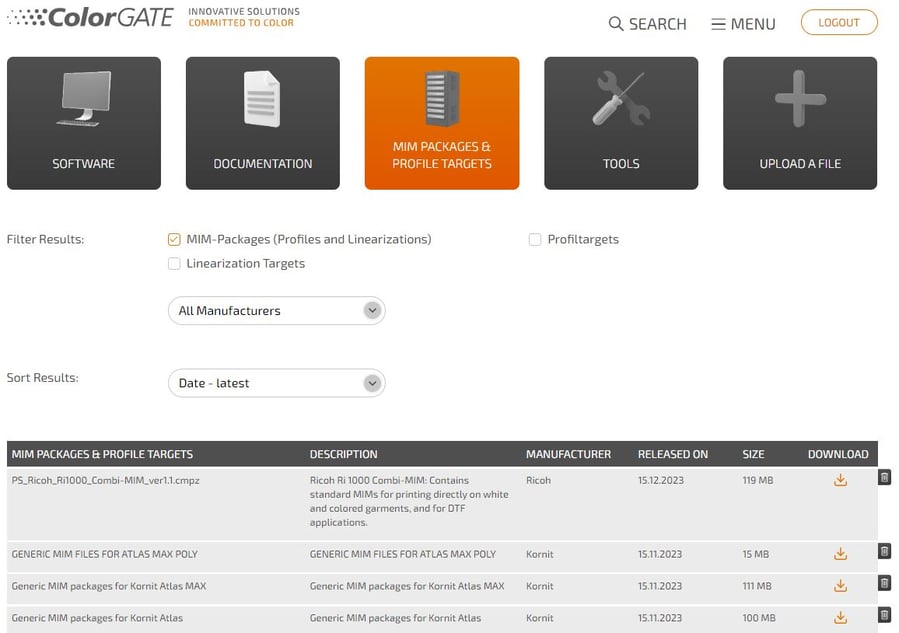
If no MIM suitable for your printing environment is available, your ColorGATE reseller may also be able to provide you with an appropriate file.
Note: Please note that you can edit existing MIM files in the ColorGATE software if necessary and adapt them to your requirements.
How to use a MIM combination in the ColorGATE software
MIM combinations that you have previously downloaded from the Support Site or received from your reseller can be easily imported into the program:
- In the ColorGATE software, open the printer definition for which you want to import the MIM.
- Open the MIM administration ("Options" > "MIM Administration") and click on "Import MIM combinations".
The selected MIM combination is imported and can be assigned to individual jobs or all jobs of this printer in the job or hotfolder settings ("Color" tab). Thus, all settings contained in the MIM file are automatically applied to the corresponding jobs, the respective profile and linearization files are available and ColorGATE software and printer are optimally synchronized.

In the MIM administration you also have the option of exporting, editing and duplicating existing MIMs or creating a completely new MIM. You can find out how to do this step by step in our online help, which you can call up at any time directly in the program by pressing F1.
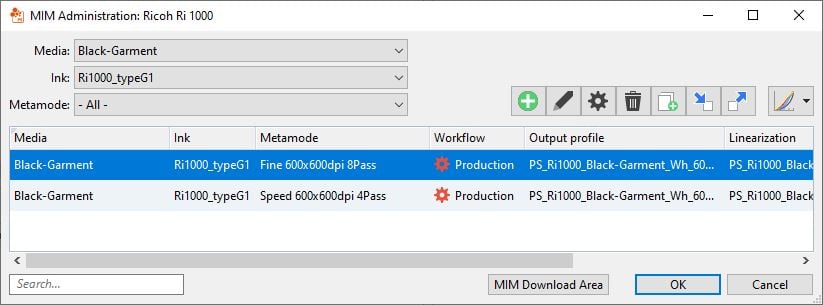
In this way, ColorGATE offers you an optimal workflow to quickly, conveniently and reliably access the parameters that are decisive for the print result.
If you have any questions or need advice, please contact us via contact@colorgate.com.
0 Likes


