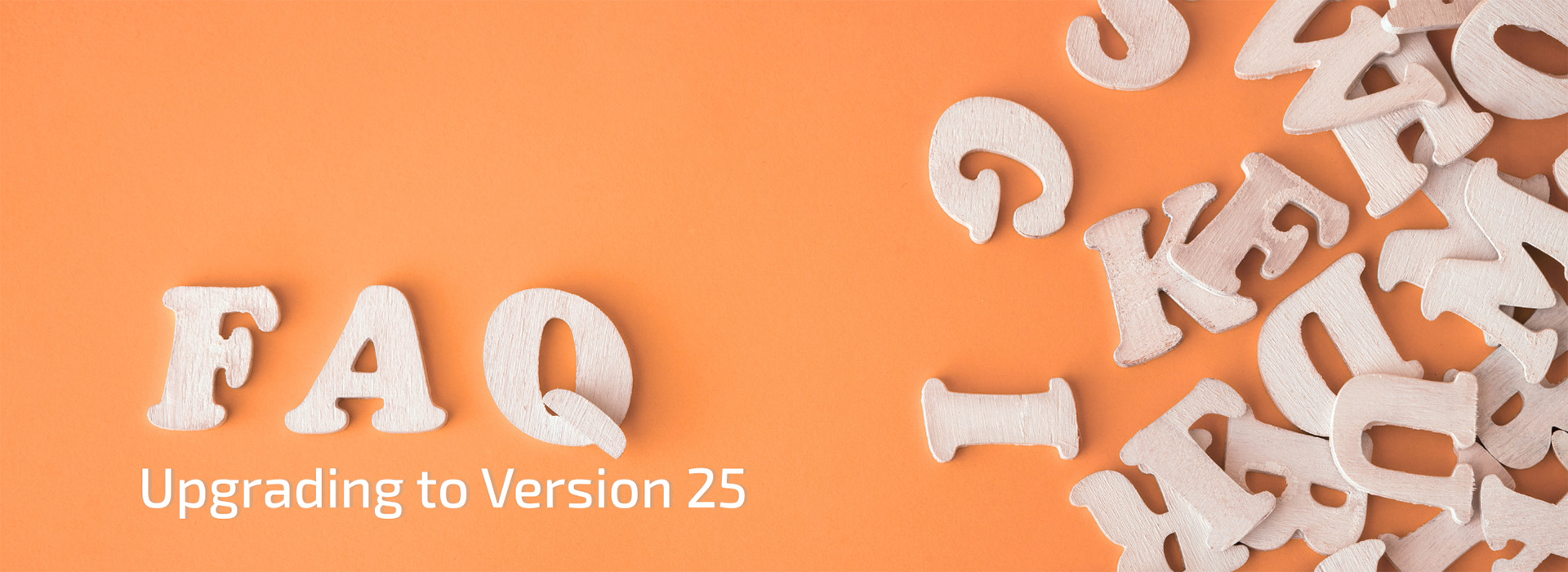Version 25 of ColorGATE software is out now! If you have a valid Value Pack, you can upgrade free of charge. In this blog entry, we answer the most important questions about upgrading to V25.
What Is New in Version 25?
Our Release Notes for version 25 describe the changes and improvements since Productionserver 24.02 Build 24.02.17165. You can download them here.
Who Is Entitled to Free Upgrade?
All customers who had a valid Value Pack on the effective date of April 28th, 2025, can upgrade to version 25 free of charge.
Please note that, prior to using the new version 25, our Customer Service team must update your license. Please contact your dealer or, if you purchased your license directly from ColorGATE, our Customer Service team, stating your license number and your upgrade request.
How Do I Check Whether My Value Pack Is Valid?
To find out whether you have a valid Value Pack, please go to colorgate.com and click on Support. Click on Login/Register and log in with your login credentials. After that, click on Menu > Account & Licenses and go to the Licenses tab. Finally, click on the license you want to upgrade. Under the Support Option section, you see the expiration date of your Value Pack.
I Have a Valid Value Pack. Will My License Be Upgraded Automatically?
For technical reasons, your license needs to be upgraded to V25 before you will be able to use the new version. Please note that the license upgrades are not rolled out automatically.
If you want to upgrade your license with USB key to the latest software version, please contact your dealer or, if you have purchased your license directly from ColorGATE, our Customer Service team (customerservice@colorgate.com) with your license number and upgrade request.
If you want to switch from a license with USB key, i.e., with a dongle, to a soft key license, please contact your dealer or our Customer Service directly.
If you have purchased your ColorGATE product as an OEM version from a printer manufacturer, the manufacturer will contact you as soon as version 25 is available for you.
If you want to upgrade your license with soft key to the latest software version, and you have a valid Value Pack, you can do it yourself, and you don’t need to write a message to our Customer Service team. This is much faster and more convenient.
Go to the ColorGATE Support Area and log in. Click on Menu > Account & Licenses and go to the Licenses tab. Click on the license you want to upgrade and check if you are in online usage mode. If you are in offline mode, switch to online mode by clicking on Change usage mode. Once you are in online mode, click on Upgrade. A message appears as soon as your license has been upgraded. Afterward, you can proceed with downloading the new software version and transferring your existing data and configurations securely. A detailed description can be found here.
I Do Not Have a Valid Value Pack. How Can I Upgrade My Software?
Your dealer will be able to provide you with a quote for an upgrade. If you purchased your license directly from ColorGATE, you can also contact our Customer Service team via customerservice@colorgate.com. Please remember to include your license number.
If you no longer have a valid Value Pack, you can no longer upgrade your Proofgate software, as Proofgate is no longer offered. Instead, you must upgrade to Core Productionserver M including Simulation & Proofing Package Module.
How Do I Back Up My Software Settings?
If you are going to use version 25 on the same computer as your current version, we recommend importing the system configuration of the previous version directly into version 25 using the Setup assistant. This contains an import function that allows you to quickly and easily transfer the system configuration from the previous version to V25. This ensures that all your usual settings, profiles, and printer definitions will be directly available in the new software version. A detailed description can be found here.
If you are going to use version 25 on another computer than your current version, you should now create a backup of your current system configuration and restore the backup in the new version. This ensures that your usual settings, profiles, and printer definitions will be available in the new software version. To back up your settings, start your software and back up your configurations at Options > System Configuration > Backup…. A detailed description can be found here.
Can I Still Use My Previous Version After the Upgrade?
If you still want to use your current version after the upgrade of your license (e.g. to version 24), you must install the latest build of your current version (e.g., 24.02.17165) before upgrading. This ensures compatibility between both versions. These versions can be installed side by side on the same system and run alternately without any problems.
- 20.01.9224
- 21.10.11565
- 22.10.14177
- 23.11.16235
- 24.02.17165
The corresponding builds are available in the Service & Support area on our website at Menu > Download > Software. Select your software. Select your currently installed version. At the top of the list, you will find the latest build of this version.
When switching between multiple installations, the previously unused product must be started once with administrative rights. This applies to both licenses with USB key licenses and with soft key licenses. For licenses with soft key, the license must be revoked in the previously used version before switching to another version. To do this, select from the Windows start menu Productionserver/Proofgate/Filmgate24 > Productionserver/Proofgate/Filmgate24 – Revoke License. A dialog will open where you can start the revocation process. This requires an active internet connection.
Do I Have to Register My Product Again?
Usually, your license number will stay the same and you do not have to re-register your product.
If you have more questions about upgrading your software to V25, please contact us. You can email contact@colorgate.com.