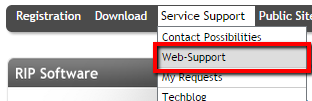This blog entry shall explain how to enter and administrate webtickets and take advantage of the technical support at ColorGATE. Luckily most of our users are already creating webtickets but what are the advantages of this system? Well, the six most important ones are:
- Every technician has access. If the application engineer who initially took care of a ticket is not available, any other technician can take over.
- Communication is stored. Every ticket has its own log. Every bit of the communication and every sent file is saved in the ticket. If you need any information, you can look it up.
- Supported by specialists. As soon as you enter a ticket we will have a look at it and find the application engineer that is ideal to solve your specific problem.
- Tickets won’t be deleted. Even if tickets are closed, you can still look them up. For instance when a problem reoccurs and you need find the solution we once sent you.
- Easy administration. You can easily administrate you tickets. You need to know how many tickets are open or what’s their status? No problem, just have a look at your requests.
- Access everywhere. Users can log into the ticket system everywhere. Only requirement is a browser and internet connection. This keeps you updated everywhere.
So far so good, but how to create a ticket? Simply visit support.colorgate.com or click the “Support Area” button on our public site. Once you are in the support area, just hover “Service Support” and select “Web-Support”:
You will be directed to a form that needs to be filled in. Please take your time to explain you problem in detail. The more we know the faster we are able to find a solution. Once you filled in the form, click “send” to submit your ticket. That’s it. In many tickets users are asking basic questions such as “Where do I get MIMs for printer xy?”. Of course you are invited to ask those questions and we do not need anything else in these cases. However, most tickets are reporting potential bugs. If you have a specific problem that is reproducible at your site, please create a Support Info File (only available since Version 8) for a job that shows the issue. The Support Info File contains all necessary data such as the printer definition, job data, settings, profiles, etc. It can be generated and uploaded to our ftp-server automatically. To create the Support Info File just select the job and click “?” –> “Support” –> “Create Support Info File” in the software (top of the window) and follow the instructions.
Please find a more detailed instruction in the separate blog entry:
http://blog.colorgate.com/en/575/create-support-info-file/
One of the big advantages of creating tickets is the comfortable way to manage them. Therefore please select “My Requests” in the “Service Support”-Area:
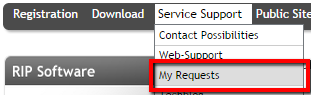
You will immediately see all your open tickets with following information:
- Ticket number
- Date it was created
- Date of the last change
- Summary
- Ticket status
In addition you are able to filter your tickets by status. That’s it. If you have any questions, please let us know!
0 Likes