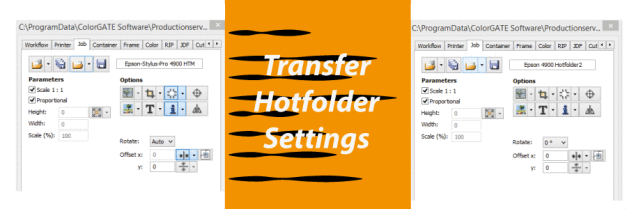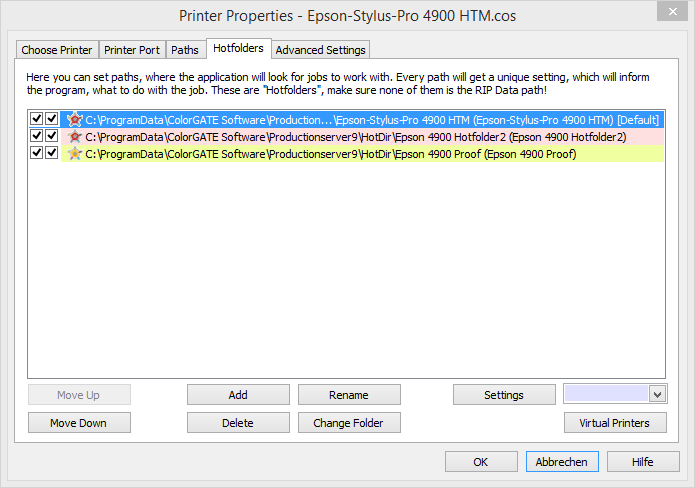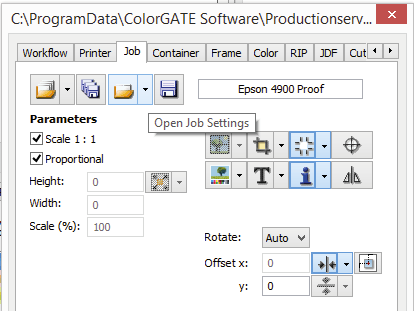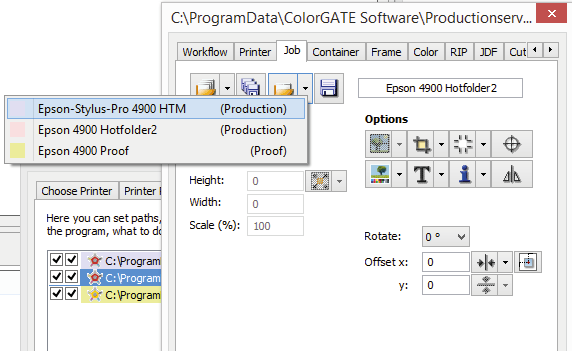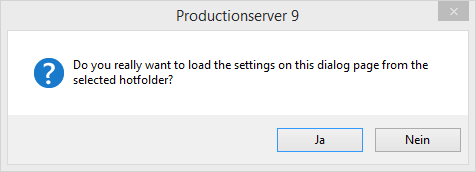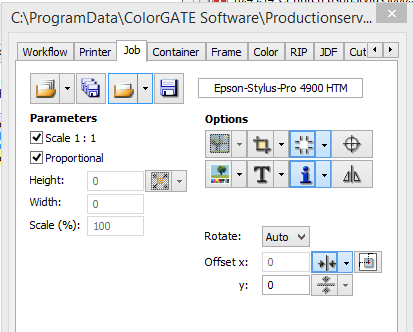Did you know:
ColorGATE Production Server now offers the possibility of copying settings from one Hotfolder to another.
Setting up a large amount of Hotfolders can be very time consuming. However there are many settings which are the same throughout all Hotfolders and setting them up, although easy, takes time. Now its possible to set up your first Hotfolder and then just copy the common settings from it. You can then adjust the new Hotfolders to their specific settings.
First open your printer properties
Open your job settings, this example Epson-Stylus-Pro 4900 HTM, then set up your Hotfolder how you would like it (i.e. cut marks, info, auto rotate and center job)
Then move to your next Hotfolder, this example Epson 4900 Hotfolder2, open you job settings and choose the Hotfolder you would like the copy.
You will then be asked if you are sure if you would like to load the settings from selected Hotfolder.
The new Hotfolder then has the new settings.
That´s all there is to it. Now just change the new Hotfolders to there individual settings.
This new feature helps greatly when setting up large amounts of Hotfolders saving both time and nerves.
as always
^^Happy Printing^^
PS: This also works for individual Jobs 😉
0 Likes