Normally logging is just something that just happens in the background when running a software, but when a problem comes up, it suddenly becomes more important. While working in Support we often check the log files of Productionserver. If for example a printing process is canceled or the software isn’t starting anymore, these text files can help to find the real cause. This information can then help our developers to improve the software. As a user you don’t have to analyze the log files yourself, so that this article just describes how the logging is activated.
Generally there are three processes, which are creating log files while running the program: the Productionserver10.exe (user interface), cgrip.exe (is started for ripping a job) and the cgprint.exe (is started for printing a job). While the user interface is only started a single time, each rip or print process starts its own cgrip.exe / cgprint.exe. Each start of the process begins a new log file. The older log files are automatically deleted to prevent that unnecessary hard disk space is used.
By default only errors and warnings are written into the log files, but often our developers need more detailed information about the program flow. Because of that the level of detail can be increased by adding lines to the Productionserver10.ini, that is located under C:\ProgramData\ColorGATE Software\Productionserver10. Please note that the ProgramData folder is hidden by default in Windows. The Windows Explorer can be enabled to show these files and folders: Click View, tap Show/hide in the menu, and check the small box before Hidden items in the sub-list.
If the file is opened in the text editor, it normally looks like that:

The following line has to be added to enable the advanced logging:
[Trace]
level_default=3
Furthermore, it is recommended to increase the number of kept log files and the allowed size:
[Trace]
level_default=3
FileSize=500000
DumpFileGenerations=100
In this case a single log file can reach a size of 500000 bytes (then a new one will be started) and after one hundred log files are written, the oldest files are deleted. When you add the lines, it should look like that:
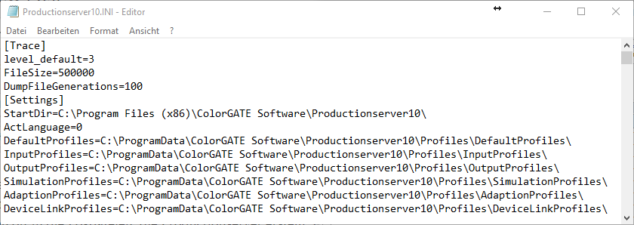
This alone does not affect the cgrip.exe and cgprint.exe. To enable logging for for them, you have to put a cgrip.ini and cgprint.ini with these lines into the folder, where the cgrip.exe and cgprint.exe are located, by default C:\Program Files (x86)\ColorGATE Software\Productionserver10.
You can download the inis with the necessary entries via the following link:
http://forum.colorgate.net/updates/cgrip_cgprint_inis.zip
Please note that C:\Program Files (x86)\ColorGATE Software\Productionserver10 is normally protected and administrative rights are necessary to copy files into it.
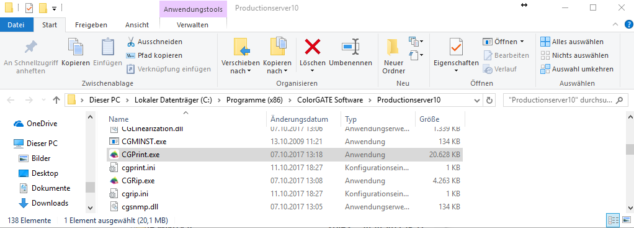
The Logs are then put into the Temp folder of Windows, by default C:\Users\****User Name****\AppData\Local\Temp\CGLogs. To get there directly, you can enter “%TEMP%\CGLogs” into the adress line.
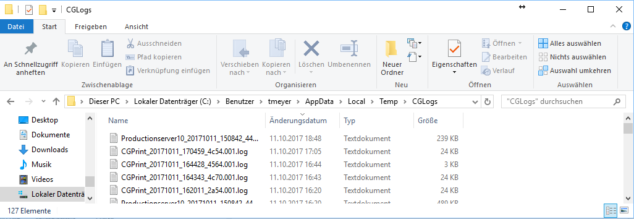
Please note that the Log files are also part of the SupportInfo files that Productionserver can create.
It is highly recommended to remove the ini entries again when they are no longer necessary, because increased logging can slow the program slightly down.
0 Likes

