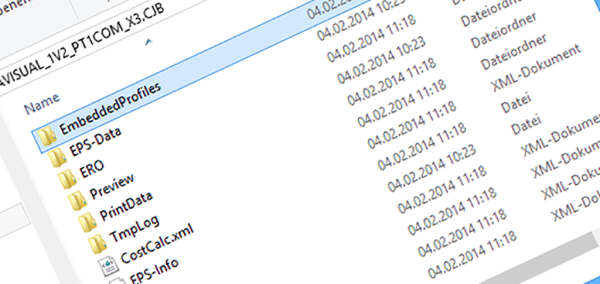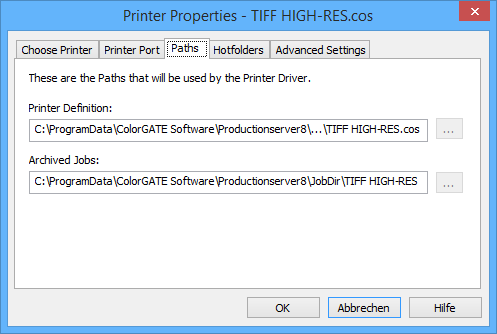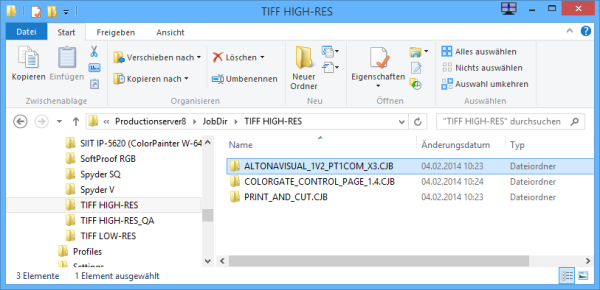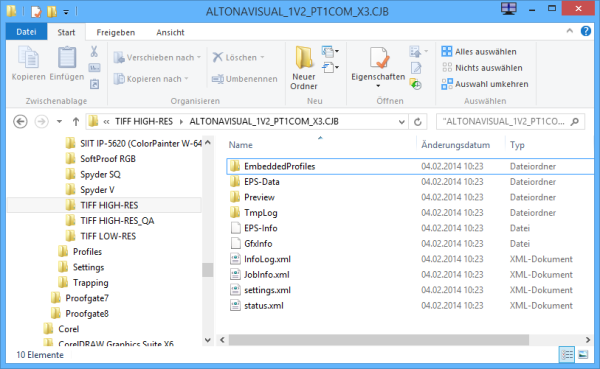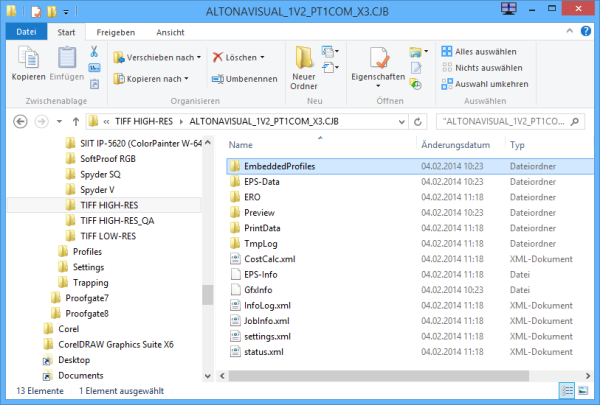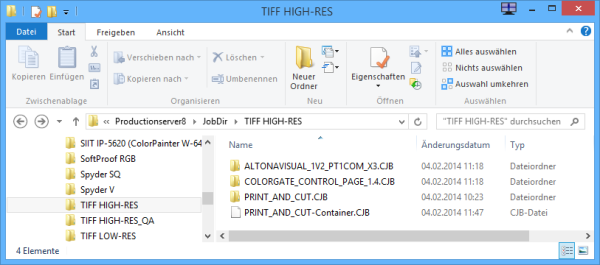This article describes how Productionserver 8 and our other products store jobs in the file system.
The current ColorGATE products (v5/V6) store the jobs after loading in the folder structure of Windows, that is intended for program specific files. However it is possible to select other folders when the printer is set up. This path is shown under Printer->Properties in the “Paths” tab:
The default location of the job archive:
Windows Vista / 7 / 8:
c:\ProgramData\ColorGATE Software\“Product name“\JobDir\“Printer name“
Please note that by default the “Application Data” and “ProgramData” folders are hidden, so that they are normally not visible in the Windows Explorer. It’s possible to make them visible by activating the option „Show hidden files and folders“ under Tools->Folder options->View:

Every printer definition uses its own folder as archive and every single job gets its own folder.
Structure of a job folder (*.cjb)
The example above shows three jobs in the archive of the „TIFF High-RES“ printer driver. The folder name is based on the name of the original name and adds the extension “.CJB”. If a folder with the same is already existing, a consecutive number is added to the name.
This shows a CJB-folder of a job that was just loaded into the software and no print data was created before.
Embedded profiles, like the name already states, are stored in the folder „EmbeddedProfiles“ while analyzing, so that the software can use them later for color management.
The original file is still available under „EPS-Data“ (e.g. PDF, TIFF, etc.). Only the file name might be truncated, the data in the file stays untouched. If the function “Export Original file is used, the file will copied from this location.
The files „EPS-Info“ and „GfxInfo“ are are used for storing the results of the file analysis.
The entries of the „InfoLog.xml“ are displayed in the software if the “information” icon is clicked in the tool bar.
„JobInfo.xml“ contains data for the infotext.
The job settings are stored in the „settings.xml“.
The „status.xml“ contains the status information of the job, e.g. if it was printed.
After ripping additional folders appear:
The print data for control wedges and cut marks are stored under „ERO“. However some marks are not generated until printing.
The folder „PrintData“ contains the print data, that was creating while ripping. This data is then converted into the printer language and sent to the printer.
Handling of Job Folders (*.cjb)
If the print data is created and kept, the CJB folder holds all the information to be printed again. It’s also possible to move the entire folder to another location und then be later copied back to the archive or even to another installation with the same printer. It’s also possible to print the job again if the used MIM is no longer exiting if the print data is still part of the folder. However when settings are changed, the MIM is required again because a re-ripping is then necessary. If the MIM is still exiting with the old settings, it is then used automatically of course. If you want to save disc space you can also delete the print data beforehand.
Job folders of containers (*.cjb)
If several jobs are combined to a container, an additional file with the extension *.cjb appears in the archive. In this file the information is stored how the jobs are placed in a container. If you want to backup such a container, it is required to copy all job folders of the single jobs and the *.cjb-file.
0 Likes